GOM PlayerUser Guide
Basic Configuration
The main screen of GOM player is as follows.
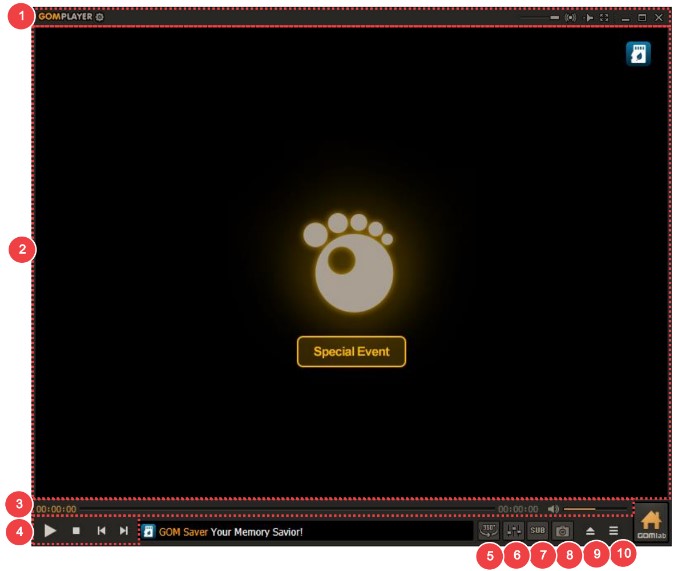
| Top Bar Area | Set the program setting or find out the main menu list, license info., etc. |
|---|---|
| Playback Window | This is the area where a video being played is shown. |
| Navigation bar, volume slider | You can drag the slider to move along the timeline of the video and adjust the volume value. |
| Video Control Area | Control various features on video including playback, pause, modifying the playback section, audio volume, etc. |
| Play 360° VR Video | Play 360° VR videos |
| Control Panel | Classify frequently used features during video playing in different categories and confirm and control them. |
| Subtitle Helper | Used to search a subtitle for the current video or set up a subtitle related setting. |
| Save Current Image | Capture and store what’s currently displayed within the screen display area. You can also set the storage directory by selecting the advanced screen capture menu in the basic menu. |
| Open | Bring a video file from your PC. |
| Playlist Window | Add or delete video files in your playlist. And you can select and set a file to play, repeat or play at a random. |
- Before
- Next
