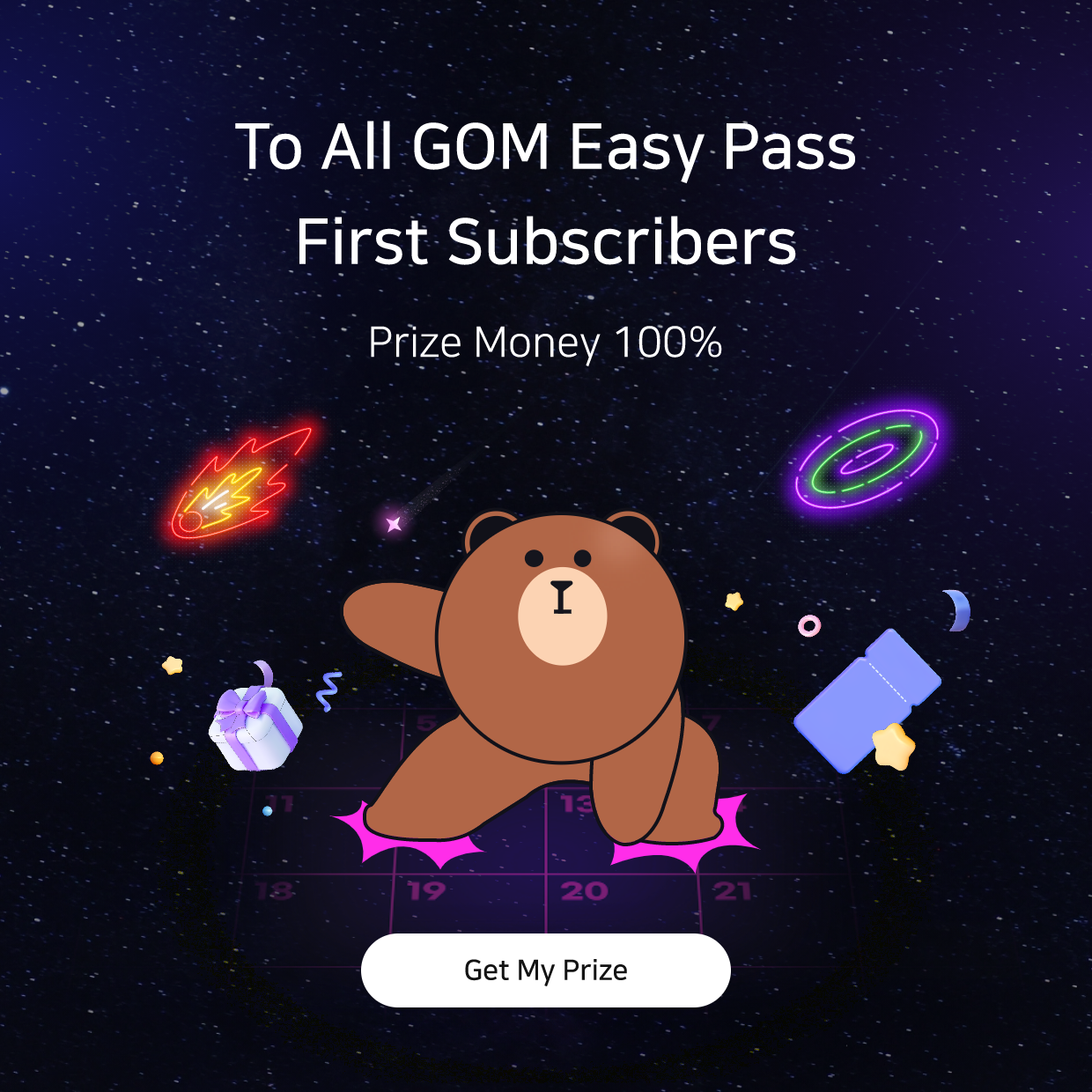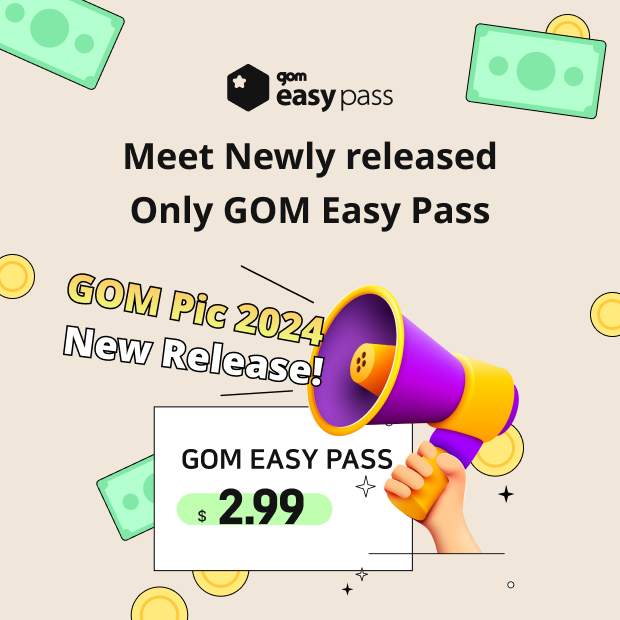Introducing GOM Voice Mobile Key Features

GOM Voice,
High Performance Recorder
Supports accurate voice recognition and long-time recording of voice, audio and lectures.
Smart recording options are available: Scheduled, Gesture, STT, Secret Sound Recording
(Scheduled & Secret Sound recording are not supported on iOS.)
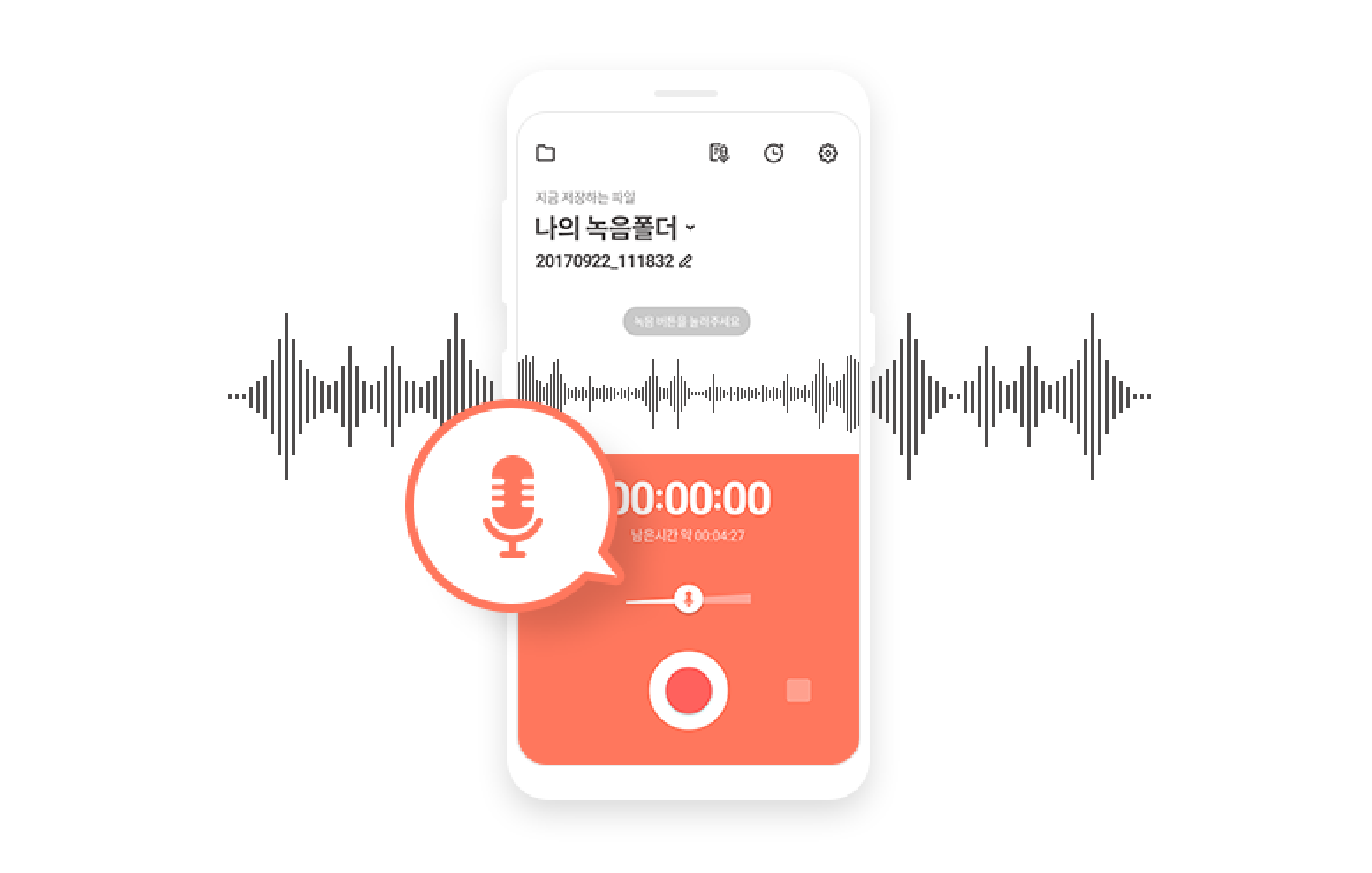
Microphone Sound Amplifier
Records sounds from a distance loudly and clearly with microphone amplification feature.
Even sound waves can be monitored and adjusted during recording.
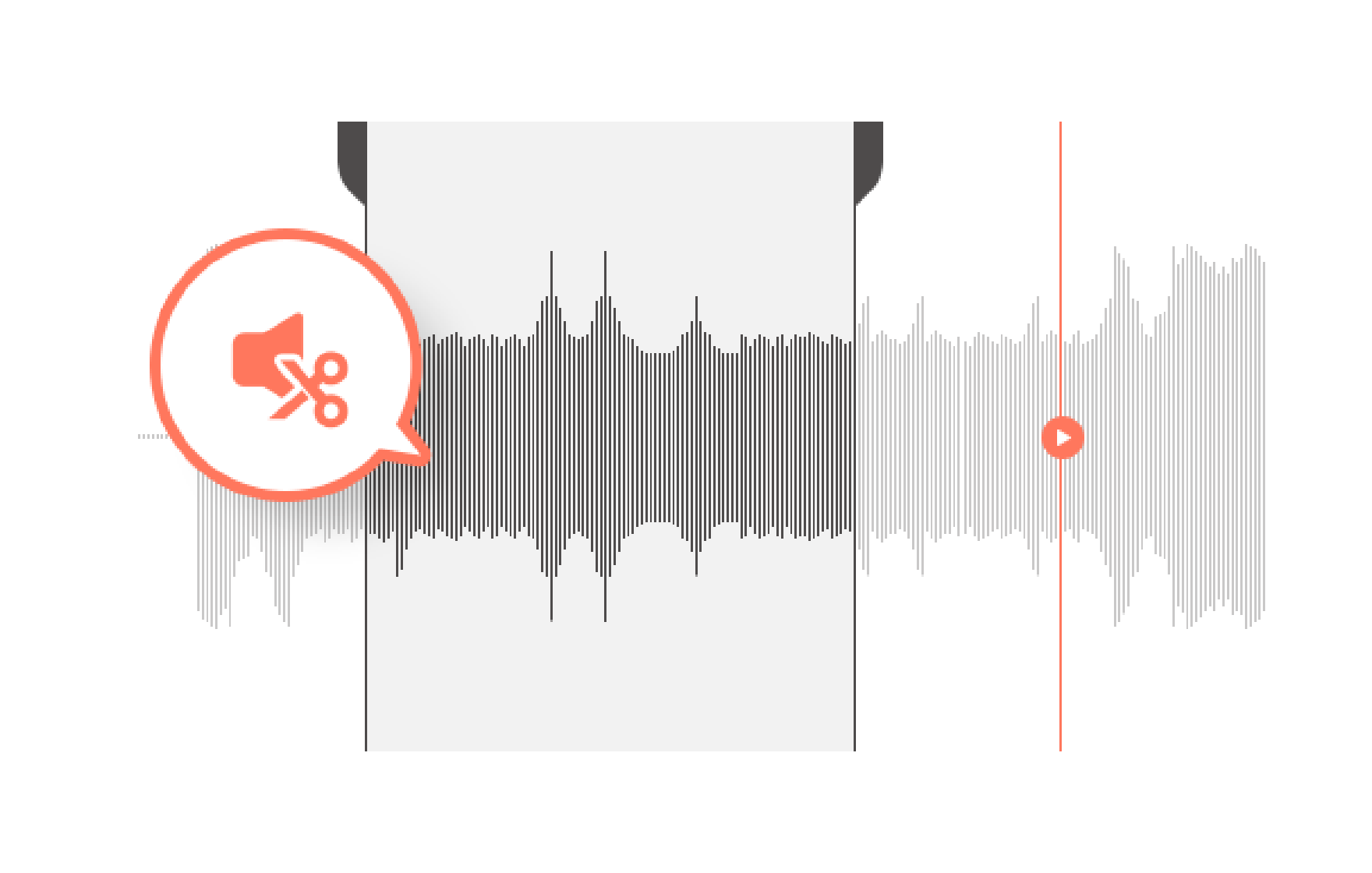
Able to Edit the Recording
You can select and save a specific area from a recorded file.
(Keep the selected area only
/ Crop the selected area)
What's New
Product Download
FAQ
View more-
[GOM Voice] Product Specs Guide
Windows
Supported Software
Supported languages 한국어, English, 日本語 OS Microsoft Windows 10 (32/64 bit) or later (Windows 11 supported) -
Is it possible to record PC sound and microphone simultaneously?
In order to record at the same time, please set it up as follows.
① Enter [Sound > Windows Control Panel].
② Right-click [Microphone] in the Recorder tab. In the window that appears, click Properties.
③ Check the [Listen to this device tab> check.
④ After launching GOM Voice, go to [Settings> Recorder tab].
⑤ Recording Target: Select PC Sound/Microphone Equipment: Select the microphone device currently used.
Please apply the settings as above and try to record again.
-
Can I change MP3 to WAV extension?
GOM Voice does not have the ability to change the extension format of the sound file, but it can play MP3 files and record them as a file in WAVE format.
In this case, the sound quality may be worse than the original. Here's how to record:
① In [Basic tab > Preferences], change the save format to WAV.
② After that, you can play the MP3 file using GOM Audio then proceed with the recording.
-
Can I delete all of my recordings at once?
If you hold down the Ctrl button while selecting the results of a recording, you can select multiple files at once.
If you want to select all the items in the list, press Ctrl + A and all items will be selected.
You can 'delete' or 'play' multiple items with those selected.
-
The program is forced closed when recording. What should I do?
Please make sure that the paid course site is running simultaneously.
In order to protect the copyright of the lecture videos, some lecture sites may detect when the recording and capture programs are running together and force them to close.
These sites are not only not able to record and capture GOM Voice, but also third-party softwares.