곰플레이어사용 가이드
How to Use GOM Remote
You can control GOM Player installed in your PC using a mobile device such as smart phone or tablets.
1) Install the Program or Application
To use GOM Remote, you should first install GOM Remote related program in your PC and mobile devices.
GOM Remote Program for PC
If you do not have GOM Remote program for PC in your PC, you can click GOM Remote( ) Icon in the main screen to download the program.
) Icon in the main screen to download the program.
After downloading the program, follow the instructions of GOM Remote Installation Wizard.
GOM Remote Application for Mobile
Search GOM Remote in the Play Store(Android OS) or App Store(iOS)to install. Upon completing the installation, GOM Remote Icon( ) will be displayed in the screen of your mobile device.
) will be displayed in the screen of your mobile device.
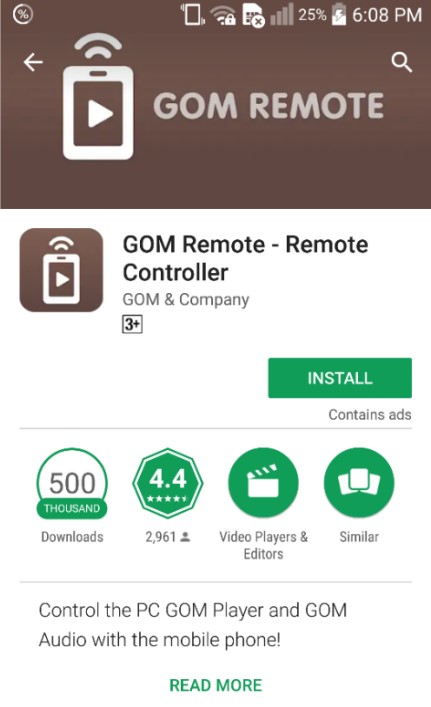
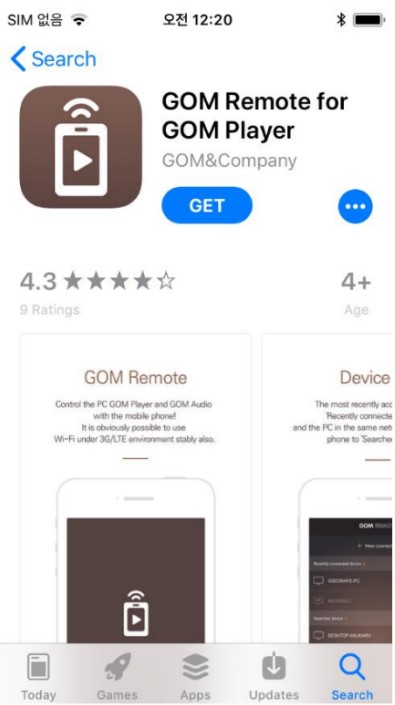
2) Connect GOM Remote
To use GOM Remote, you should connect the PC with your mobile devices.
- 1. Run GOM Remote Application on your mobile devices.
-
2.
When the device connection screen is displayed, tap the New connection button.
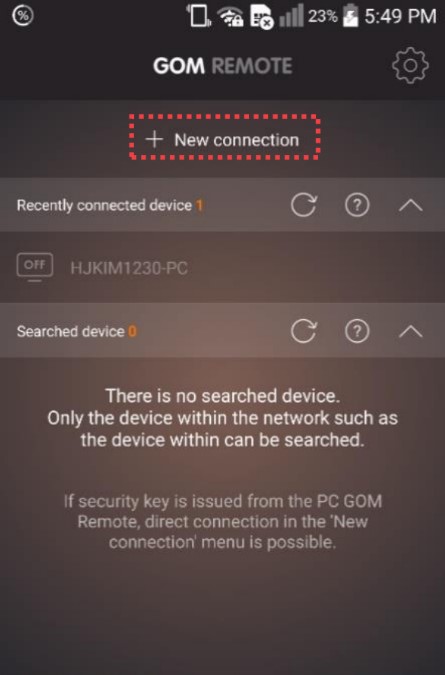
-
3.
After checking if GOM Remote has been installed in the PC, tap the Yes button.
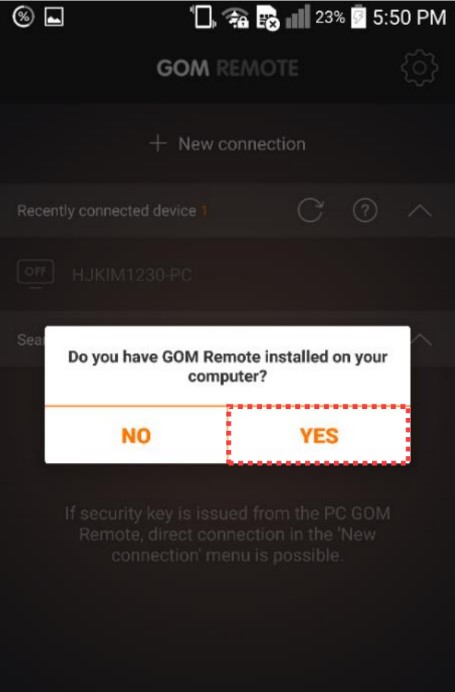
- 4. Run GOM Player on your PC.
-
5.
Click GOM Remote(
 ) Icon located in the GOM Player top bar area.
) Icon located in the GOM Player top bar area.

-
6.
When a GOM Remote window appears, click the Issuing the security key button in the Security Key tab.
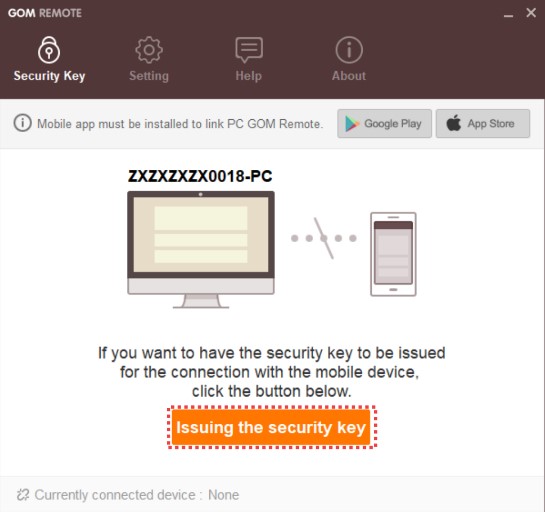
-
7.
After entering the security key generated in the security key input screen to the security key boxes, tab the OK button.
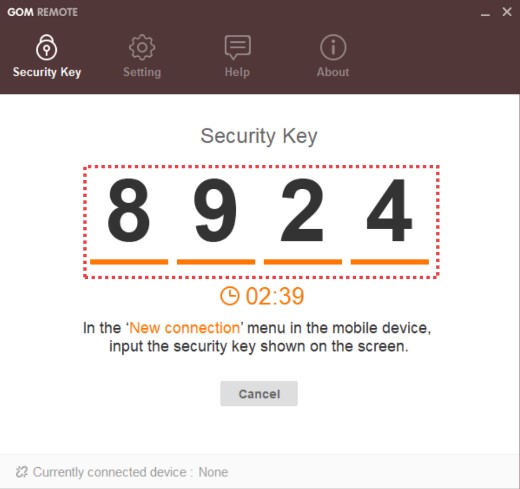
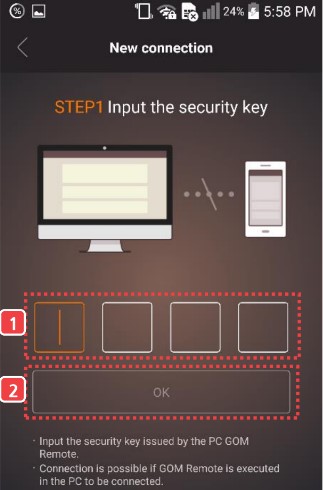
-
8.
When the verification code appears in the security key input screen, enter the numbers and tab the OK button.
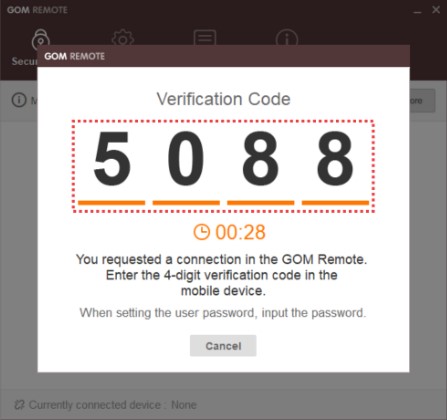
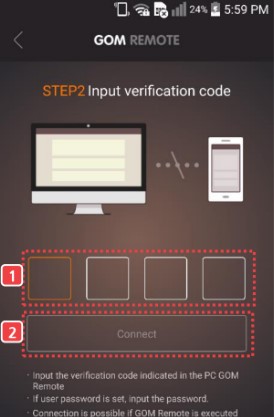
-
9.
Check if the PC and the mobile device are connected without any problem.
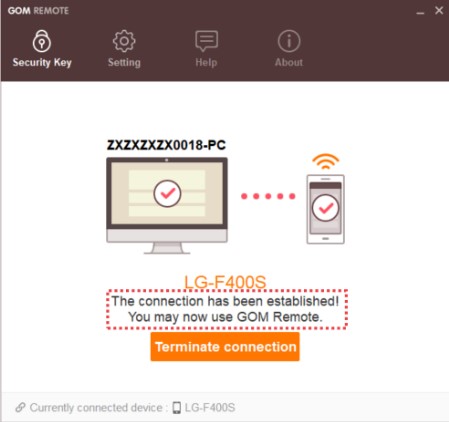
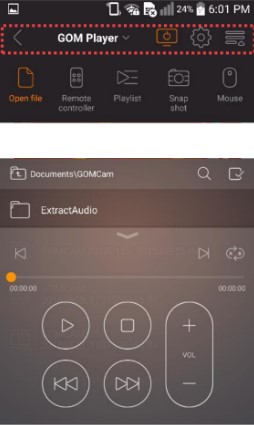
3) Use GOM Remote
With the GOM Remote Application, you can control GOM Player in your PC.
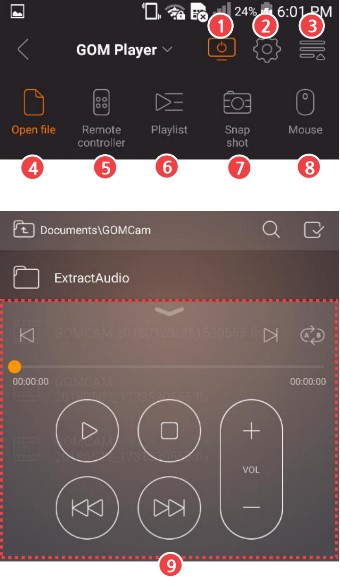
| Program Start/End | You can start or finish GOM Player. |
|---|---|
| Preference | You can control your PC power, set user environment for GOM Remote Application environment, or find out how to use GOM Remote. |
| Hide Menu | You can display or hide the menu shown on the top of the screen. |
| Open File | You can play video files located on your PC. |
| Remote Control | You can check and use the frequently used features during playback in the form of Remote Control. |
| Playlist | You can see the current playlist. |
| Snapshot | You can capture and save the image of the currently playing video. |
| Mouse | You can directly control your mouse cursor by using the touch screen of your mobile device. |
| Play Control Area | You can control various features of GOM Player including playback, Pause/stop, volume, loop playback, etc. |