GOM VoiceUser Guide
Get to Know The basic configuration
This section explains the window screen configuration of GOM Voice.
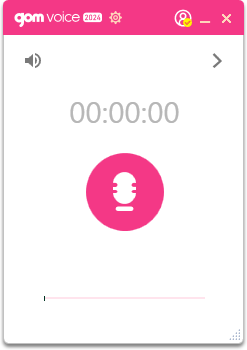
Screen before recording
| Settings | You can set the usage environment of the program. When you click on it, the Settings window will appear. |
|---|---|
| Specifying the Recording Target | You can choose whether you want to record PC sound or microphone. |
| File Open Close | You can open and close the list of recorded results. |
| Recording Duration | When you start recording, it will show you how long the recording has progressed. |
| Start Recording | Start recording. When you start recording, the Pause/Stop/Shift button will appear. |
| Show the volume waveform being recorded | When you start recording, it will show you the waveform you are recording. You can tap the arrows to change the shape of the waveform. |
| Resize a window | You can change the size of the window. |
| Account Information | When you click on it, a window will pop up where you can see the account information you're logged into. |
- Before
- Next
